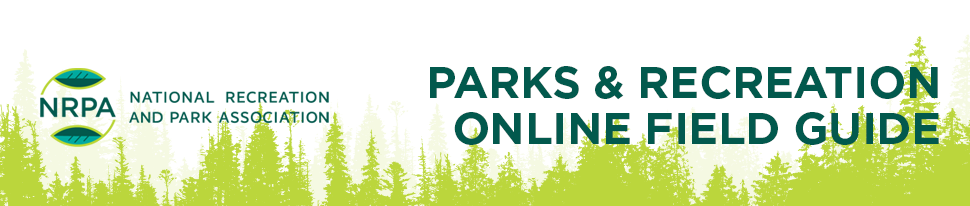How To Use
The NRPA Parks & Recreation Online Field Guide is a tool used to search for products and services within your industry. There are several search tools located within the Parks & Recreation Online Field Guide to help you find what you are looking for. Learn how to use the Parks & Recreation Online Field Guide efficiently by following these basic tips:
Basic Search: Keyword:
Enter any word or phrase into the field next to "I'm looking for..." to find all listings containing that word or phrase. For example, a query of "accounting services" will present all listings that offer accounting services and other financial assistance and will pull companies from categories that include that keyword.
Advanced Search: City / Category:
If you need a more refined search about a type of product or service, select "Advanced Search" next to the Search button and choose from one of the five options in the "Search By:" menu. To search by product specialty or city, select "City / Category" from the "Search By:" drop-down menu. Next, pick a city from the left drop-down menu and a product/service from the right menu. Click "Search" to find all listings within your selected product/service specialty and city.
Advanced Search: Company & Contact Name:
Select "Company Name" from the "Search By:" menu and type the name of a company in which you are interested in learning more about. Exact spelling is not necessary, though your results will be more accurate if you know the correct spelling of the company you are trying to find. Select "Contact Name" form the "Search By:" menu and type a partial or complete name to find listings containing that name.
Advanced Search: Radius / Category Search:
The Radius search is useful if you need to find vendors local to you or to another location, or if you would like to conduct a search for vendors within a large metropolitan area. Select "Radius" from the "Search By:" menu and then select the number of miles extending around your ZIP code from which you would like to pull listed vendors. You can further refine your search by selecting a product/service specialty.
If you have further questions about how to navigate and use the Parks & Recreation Online Field Guide, please contact your Naylor representative for assistance.